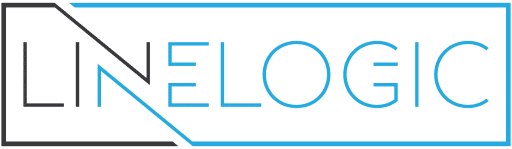You have the option of editing your profile as the administrator in WordPress and I will show you how. In this guide, you will learn how to visit your profile and change the information about you and change the way you view the admin’s dashboard. To get started with this guide, you will need to login to the dashboard as the admin.
Opening Your Users Panel
After you have logged in, look for the User’s menu on the left side of your WordPress dashboard. Click to open the User’s menu. When it expands, look for the “Your Profile” link and click it. When you click that link, you will see the admin’s profile on the right side of the page.
Changing Your Profile as the Administrator in WordPress
Now that you are on the profile page, you can start making your changes. First, you can make changes to how you see your editor. If you want to disable the visual editor when you are writing posts, check that first box. Next, you can change the color scheme you see as the admin. You have two color schemes to choose from. To select the other color scheme, simply tick that field with your mouse. If you want to show the admin’s toolbar when you are viewing your blog, check that field in the personal options.
In the next section, which is the Name section, you can change your name, username, and nickname. You can also change how your name appears on posts you post to your blog. In the next section, you can change contact information like your messenger names, email address and website.
In the last section, you can enter something about yourself and manage your password if you need too. When you are finished updating your profile, you can click the Update Profile button at the bottom of the page and your changes will be saved.