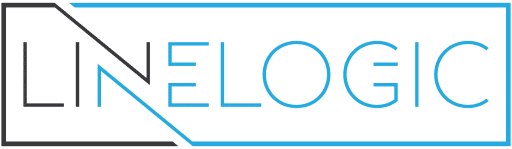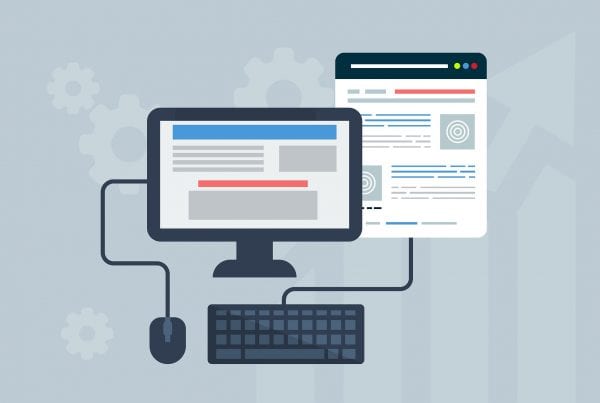Q: What is Adwizard?
A: Adwizard is an ad placement software that can aid you in tracking and placing your ads.
Q: Where can I find Adwizard?
A: You can find Adwizard at Wavget.com.
Adwizard is a downloadable program that has a 60-day free trial period. Once your 60-day trial period is up you can purchase the unlock code for a one time fee of $10. Once the new version 2.0 is released, the cost will be $14.95.
Q: Does Adwizard come with any advertising sites?
A: Yes, Adwizard does come with a list of classified ad sites that are already loaded into the submissions area. The original Adwizard comes loaded with approximately 300 classified ad Websites.
Q: Can I add more classified sites to Adwizard?
A: Yes you can add more classified ad sites at any time you wish. The more ad sites that you have loaded into Adwizard, the more your site will be seen.
Q: How do I add the sites to the list?
A: You will need to copy and paste the site URLs or type them in where needed so they will be added to your list. You will start by clicking on the “New” box, type or copy/paste the title into the box. Click “OK..” Then copy and paste the website link into the Website box in the upper right-hand box. Repeat until finished with the sites that you want to add to Adwizard.
Q: I have to copy and paste them to Adwizard; why can’t I just drag and drop them into the areas?
A: Adwizard’s software doesn’t support dragging and dropping.
Q: How do I copy and paste the sites into Adwizard?
A: You can copy and paste your selections by using the instructions below.
To Copy:
Hold down the CTRL key while pressing the C key, OR Right click the highlighted address in the address bar, which can be done by clicking on the address bar, then click copy, OR You can also copy by left clicking on your mouse, dragging your cursor backwards, right click, then click copy.
To Paste:
Click in the area where you want the text added and hold down the CTRL key and the letter V key, OR Click on the area where you want the text to be placed in, right click, then choose PASTE from the menu.
Faster copying and pasting instructions.
Click just behind the title of the site to the right, cover the title until highlighted, right click, click copy, then following the instructions above for pasting. Do the same as step one with the following exception, click copy shortcut, then follow the instructions above on pasting. This will make adding the sites go a lot faster when placing them into Adwizard. Then, follow the instructions below to place your ads. When you get a message that a classified ad site cannot be found, delete it by using the delete button on Adwizard.
Q: What is the Variables section?
A: The Variables section is where you load the information that you need for your classified ad sites so that you can save time in placing ads. This also enables you to use the type-it function for faster ad placing.
Q: How do I use the Variables section?
A: You will need to use this section by placing your name, state, address, headline, ad description, URL and such to fill in the ad placing form on the classified sites that you have listed in your Adwizard.
Q: How do I use the auto fill or type feature?
A: For Example using Isell classifieds, all their sites have the same basic form to use. The following is an example of what your auto-fill type feature should look like:
{full name}{tab}{address}{tab}{city}{tab}{state}
{tab}{zip code}{tab}{country}{tab}{phone number}
{tab}{headline}{tab}{description}{tab}{email}{tab}
{URL}{tab}{password}{tab}{down}{down}{tab}{enter}
If you choose not to give out any of the above information, just fill in N/A or not applicable into the variables section, so that this information doesn’t show in your classified ad.
To get the {down} variable to work in the auto fill section, use the down arrow key on your keyboard. The down arrow key is used when you need to select a certain caption, days to expire, or any item that has a drop down box. You will need to count how many times that you need to enter the {down} key into the auto fill box for that particular item to be selected when doing this.
Q: Do I have to fill out the form at each website for the first time? When resubmitting, do I then use the auto fill feature?
A: Yes you will need to fill out each form for each Website. Each classified Website is linked separately from each other when using Adwizard.
Q: When I put the cursor on the first line and try to get to my Adwizard (that’s already open on my task bar) . . . the cursor quits blinking . . . any suggestions?
A: To fix this problem follow the instructions below:
Go Options Tab. Select “Always Keep Adwizard Window on Top” Click the type button.
Q: How do I go to the Classified Sites once I have all the steps listed above done?
A: Follow the instructions below to start placing your ads:
Click on the Go-to button to take you to the classified site that you have chosen. Click on the link that takes you to the submission form of the classified site. Place your cursor in the first box of the submission form. Click the TYPE button. Once you have finished with that classified site, click on DONE. Click NEXT. Continue this process until you have completed all of your classified sites.
Q: Now that I have been using Adwizard for sometime and I have found sites that work better than others, can I set these sites up separately to use them?
A: Yes you can by following the instructions below:
Right click on the Groups box. Click add a new group. Type in the name of the new group. Click OK. Right click on the name of the classified ad site. Click on GROUPS. Click on the name of the group that you want the classified ad site added to. The site is copied to that group.
Q: How do I adjust the number of days before each classified ad site will expire?
A: You can use the up and down arrow keys to do this.
Q: What is the Rules and Comments box used for?
A: You can use the Rules And Comments box for notes about each site. For example, you can place your user id and password for the classified sites that require signing in. You can make a note about how many times you are allowed to place ads to that site, how many sign ups or sales you have received from that site, or the key code you are using for that site.
Q: I am not sure how I lost all the classified ad sites in Adwizard! How would I get them back without manually having to add them back in?
A: Make sure that you back up your Adwizard data. Adwizard will do this in 15 to 20 minute intervals or when you close Adwizard. So to back them up, search in your files and folders to see if you have two files. The files that you will need are Adwizard.dat and Awizard.var. Save these two files to a floppy disk or burn them to a CD so that you will have them in the even of a computer crash.
Also on another note, after you have purchased the unlock code, print that out once you have received it so that you can unlock Adwizard when you download it again.